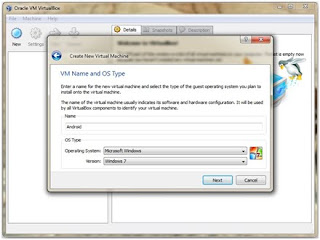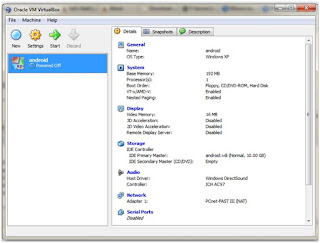Google Chrome OS Image Download Available

Google revealed their plans to develop an open source and cloud based operating system, Google Chrome OS. The Google Chrome OS mainly targets net books, and the internet enabled Smartphones. UNIX based Google Chrome OS will run on 32-bit processors and ARM CPUS that is used in mobile devices. The special feature of Google Chrome OS is that its cloud based. In a cloud environment, the user needs to be on the internet to enjoy the full benefits. Information, files, applications and all other things will reside on Google servers, and users need to be online to access them.
Therefore, you can use the OS in Windows, Mac and Linux platforms. Google Chrome OS is being developed by the Chromium community. Different hardware vendors have access to the latest repositories of Chrome OS, and they can make special versions of the OS to meet their specifications. If you are a developer you can also download the Chrome OS and build your own image. A popular gadget blog recently released a Chrome OS image that you can download below.
Before You Get Started
Before you decide to download Chrome OS, there are probably a few things I should tell you about it. It is in the very early stages of development, so there is still a lot of stuff that doesn’t work. In fact, it may not work for you at all.
You should also be made aware that this operating system is very simplistic by design, as it is intended for use on net book computers. By definition, a net book is a small and inexpensive laptop intended for very casual use such as web browsing and simple office tasks. When you launch Chrome OS, pretty much all you get is a web browser. Don’t be surprised if you go through all this and say to yourself, “I did all that work just to log into a freaking’ browser?”
Requirements
First of all, you will of course need a USB drive you can use to try it out. The disk image is 2,988,442,112 bytes, so you’ll probably need a 4GB thumb drive to be able to use it. If you have any files on your USB drive that you need, be sure to back them up to a safe place because this will wipe all the data from your USB drive. Consider yourself warned.
You will also need a computer that allows booting from a USB drive. You’ll need to instruct your computer’s BIOS to boot from the USB drive instead of the hard drive like it normally does. When you boot up your computer, it should provide you with information as to how to bring up a boot menu. On some machines it is the F8 key and others the F12 key or some other key.
If it all scrolls by too fast, some computers will allow you to pause the boot sequence by pressing the Pause key. That should give you all the time you need to read all that stuff on the screen to see if you can find out what the boot menu key is (if there is one). If you don’t see anything about a boot menu, you could also try editing your BIOS settings to boot from the USB drive. You may wish to consult your computer (or motherboard) manual on how to do this.
You will also need a little bit of luck. Chromium OS may or may not work on your computer hardware. I did successfully run it on two home-built frankenstein computers (with ASUS motherboards), but it did not successfully recognize the network adapter on my Dell laptop. All of this work may be for nothing, if it ends up that Chromium OS does not like your network adapter. Ah yes, I forgot to mention that you do also need a computer with a network adapter.
Finally, you’ll need to download the necessary files to put Chromium OS (that’s what the open source version of Google Chrome OS is called) onto your USB drive. Chromium OS For USB
It is a zip file that includes the disk image, as well as a Windows tool for putting the image onto a USB drive. The program you’ll use to create the Chrome OS USB boot disk is called Image Writer for Windows. It’s a nifty little tool for writing disk images, it’s free, and it’s open source.
Boot Up Chromium OS
You’re now ready to boot up Chromium OS! You can just leave the USB drive in your machine and reboot it. When the machine boots, press the boot menu key on your keyboard. Select your USB drive from the menu. In about 10 seconds or so, you should see the Chromium OS login screen.

Login with chronos and password. This will log you in as a local user. Once you log in, you should see what looks almost just like the Google Chrome browser. If you click on the Chrome sphere in the upper left corner, you should see a Google Accounts login page telling you to log into Welcome. Log in with your Google Account.
If you do not see this page and you get a browser page that says it could not find the page requested, then unfortunately luck is not on your side. It means that Chromium OS doesn’t like your network adapter. You could still however try it out in a virtual machine if you so desire. If you were able to successfully log in, you should then see the application page.
As you can see, it is all in the cloud. All the applications you see on the app page bring up different webpages, and everything you do takes place within the browser. In my experience, although it did boot up relatively fast, the browser tends to run a bit slow and is a bit jumpy. Although the calculator and notepad launch properly in little popover windows, the apps don’t work and nothing loads into the windows at all.
The To-do List application doesn’t work either, and you get a Google.com account login page. Note, this is not the same as a Google Accounts login so you won’t be able to log in with your Google Account. The Google.com login page is only for Google employees. The Contacts application brings up a Google Talk gadget that doesn’t appear to work.
As I said earlier, a lot of the stuff isn’t working right. You’ll also see right at the top of the application page a message that says
UI under development. Designs are subject to change.All the other applications are simply links to webpages. One thing that I found rather amusing is that when you click on the Hotmail icon, it takes you to Gmail. However, the Yahoo! Mail icon does indeed bring you to the Yahoo! Mail login page. I suppose Google likes Yahoo! better than they do Microsoft.
So what do you think of Chrome OS? Do you think it is the netbook operating system of the future?
Google Chrome OS on Dell Mini.Download Dell Chrome OS image
here.
Dell has released a Dell mini (Linux) compatible Google Chrome OS preview image. This image is 7.5 GB in size. You will need to flash it to an 8 GB pen drive using commands available at the Dell Linux support site.
Enjoy Guys!!!