
Android OS on Windows
Android OS is an open source mobile operating system owned by Google and developed by the Android developer community. Android is based on Linux, and it is widely used in mobile phones, and also waiting for its entry into tablets and net book computer segment. Though it is a mobile OS, we can virtually run Android on Linux, Intel Mac and even in Windows. Live Android is a special compilation of Android OS in a CD ISO image form, that we can use to boot Android from a USB drive or CD. We can also use a desktop vitalization application like SUN Virtual Box and install (virtually) or operate Android OS in Windows and other OS platforms. Though we cannot exactly reproduce and use Android just like as in mobile phones, give it a try if you are planning to buy an Android device or curious to know about its user interface, menu options, etc. Here we will point you to the Live Android download, and help you to install Android OS in Windows, virtually using SUN Virtual Box application.
Download Android OS Live image version:
Download Android Live CD Part1 Click Here
Download Android Live CD part2 Click Here
Credits: Live Android and Google Code.
After download, these ISO files should be joined with HJ Split for Windows.
Now download and install SUN (Now Oracle) Virtual Box for Windows from here.
After installation, Open Virtual Box and click on create new virtual machine .
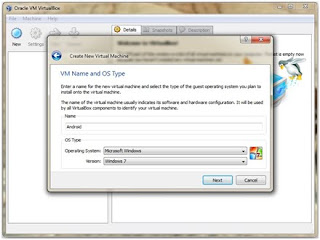
Enter the name as Android and Operating system choice as Windows XP, Windows Vista or Windows 7. In all upcoming steps, click next after competing with all the required instructions given below.
Set memory. (keep it as default)
From radio buttons, create new hard disk.
Select Dynamically expanding storage .
Set Android virtual disk location and a suitable size (say 20GB)
Now click Finish to create a new Android Virtual Box.
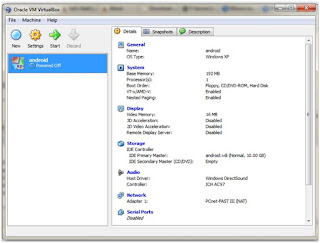
Now from Virtual Box interface select Android and click start .
First run wizard opens.
In next step, select media source as image and browse to the location of the joined Live Android .ISO image .
Let the wizard complete. It will open the the Android OS home (given below) after execution. When we click mouse anywhere, it will pop-up a box- click capture and continue.
Android Home



















0 comments:
Post a Comment